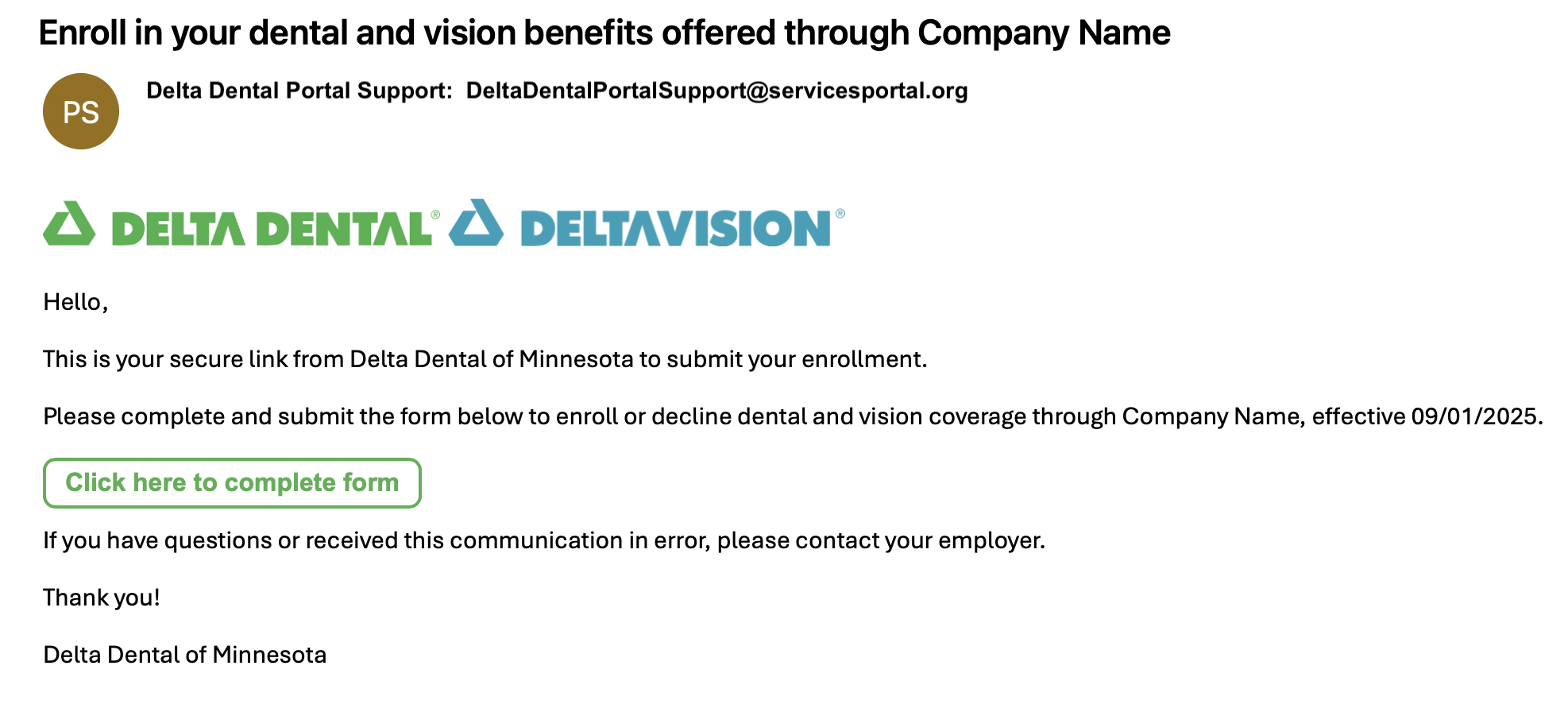Digital implementation user guide for small business
Take control of your small business client implementation by using our new process – available in real-time at your fingertips in the Broker Services Portal (BSP).
The new digital implementation tool allows you to:
- Select the sold dental and vision plans for your client
- Send a link to your client for ACH authorization
- Select one of the three convenient enrollment gathering options
- Request and collect required signatures from your client
- Track client implementation status
This user guide is designed to help you get started, be a reference tool, and make your user experience easy and efficient.